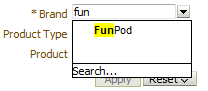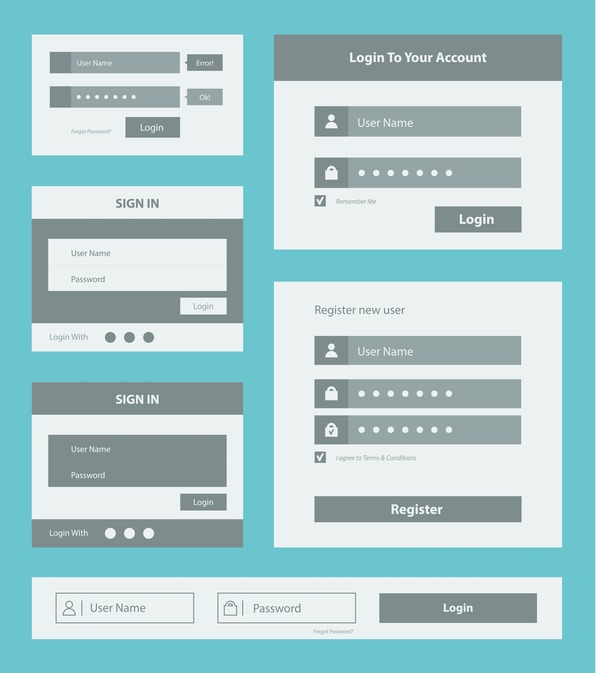OBIEE 11.1.1.6 has an auto-complete prompt feature which when enabled allows users to begin typing a selection in the prompts and OBIEE will suggest and highlight the matching prompt values. This option is only available on the “Choice List” when “Enable user to type values” is selected.
When the following code is implemented will also allow the auto-complete to be case insensitive.
1. Navigate to:
1 | $MW_HOME/instances/instance1/config/OracleBIPresentationServicesComponent/coreapplication_obips1 |
2. Open instanceconfig.xml file (make a backup of the file prior to making any changes).
3. Add the following code between the
<ServerInstance> ... </ServerInstance> |
tags:
<Prompts> <MaxDropDownValues>256</MaxDropDownValues> <AutoApplyDashboardPromptValues>true</AutoApplyDashboardPromptValues> <AutoSearchPromptDialogBox>true</AutoSearchPromptDialogBox> <AutoCompletePromptDropDowns> <SupportAutoComplete>true</SupportAutoComplete> <CaseInsensitive>true</CaseInsensitive> <MatchingLevel>MatchAll</MatchingLevel> <ResultsLimit>50</ResultsLimit> </AutoCompletePromptDropDowns> </Prompts> |
4. Restart the OBIEE Services.
Once you log back into OBIEE, your results should look like the following: