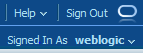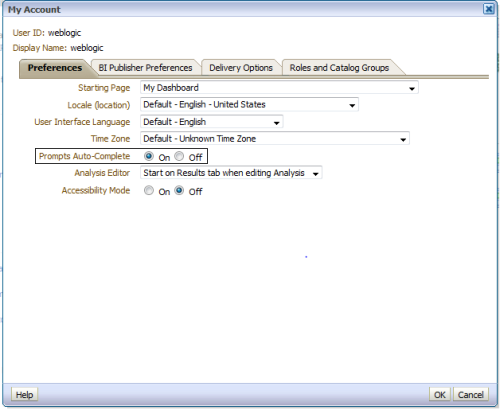There are some features that the auto-complete prompt functionality has. It can be turned on and off by either the user or the dashboard designer and the administrator can change different parameters in the code that was implemented to help meet the business’s needs.
Turning off auto-complete on the dashboard level:
- Edit Dashboard and select Dashboard Properties:
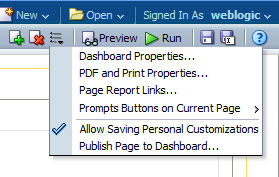
- There will be an option to turn the Auto-Complete off:
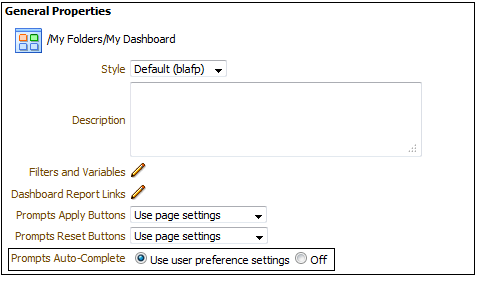
Turning off auto-complete on the user level:
[divider scroll_text=””]
The administrator can configure the following elements in the code that was implemented:
Element: AutoApplyDashboardPromptValues
Description: Specifies whether to display various fields, as described in the following list:
If True, then
- The Show Apply Button and Show Reset Button fields are displayed on the Edit Page Settings dialog.
- The Prompts Apply Buttons and Prompts Reset Buttons fields are displayed in the Dashboard Properties dialog.
- The Prompt Buttons on Current Page option is displayed on the Dashboard builder’s Tools menu.
If False, then
- The Show Apply button and Show Reset button fields are not displayed on the Edit Page Settings dialog.
- The Prompts Apply Buttons and Prompts Reset Buttons fields are not displayed in the Dashboard Properties dialog.
- The Prompt Buttons on Current Page option is not displayed on the Dashboard builder’s Tools option.
Default Value: True
Element: AutoSearchPromptDialog
Description: Specifies whether search results are displayed and highlighted when the user types the search parameter (without clicking the Search button).
Default Value: True
Element: CaseInsensitive
Description: Specifies whether the auto-complete functionality is case-insensitive. If set to True, case is not considered when a user enters a prompt value such as “Oracle” or “oracle.” If set to False, case is considered when a user enters a prompt value, so the user must enter “Oracle” and not “oracle” to find the Oracle record. The system recommends the value with the proper case.
Default Value: True
Element: Matching Level
Description: Specifies whether the auto-complete functionality uses matching to find the prompt value that the user enters into the prompt field. These settings do not apply when the user accesses the Search dialog to locate and specify a prompt value.
Use the following settings:
- StartsWith — Searches for a match that begins with the text that the user types. For example, the user types “M” and the following stored values are displayed: “MicroPod” and “MP3 Speakers System”.
- WordStartsWith — Searches for a match at the beginning of a word or group of words. For example, the user types “C” and the following values are displayed: “ComCell”, “MPEG Camcorder”, and “7 Megapixel Digital Camera”.
- MatchAll — Searches for any match within the word or words.
Default Value: MatchAll
Element: MaxDropDownValues
Description: Specifies the maximum number of choices to display in the following locations:
- In choice lists in dashboard prompts.
- In the Available list of the Select Values dialog that is displayed when the user clicks the Search link in a prompt and the More link to display additional choices.
- In the Available list of the Select Values dialog when the user performs a search in that dialog.
Default Value: 500
Element: ResultsLimit
Description: Specifies the number of matching values that are returned when the auto-complete functionality is enabled.
Default Value: 50
Element: SupportAutoComplete
Description: Enables or disables the auto-complete functionality of prompts. A setting of True turns auto-complete on, which means that the Prompts Auto-Complete field is displayed and is set to On in the My Account dialog and in the Dashboard Properties dialog. A setting of False turns auto-complete off, which means that the auto-complete fields in the My Account and Dashboard Properties dialogs are not available.
Default Value: False, unless you are running Oracle BI EE on the Oracle Exalytics In-Memory Machine