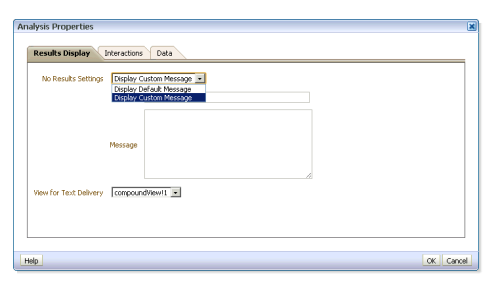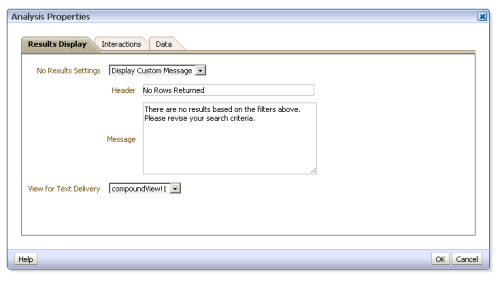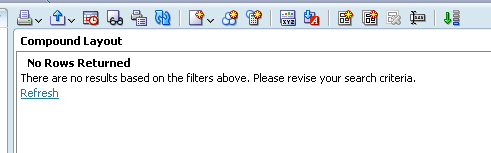It is good practice to have uniformity between reports on a dashboard, then it may be a good idea have a particular format for your prompts i.e. having a constant border style and font for each of them. Each report on the dashboard will look similar and it would be easier for a new user to get accustomed to OBIEE and I feel is more aesthetically pleasing. If you design your report to require a user to select prompts before it returns any roles, you may want to consider creating a consistent “no rows returned” message for the users. This post will give instructions on how to accomplish this task.
For a given dashboard we will need to edit the analysis associated with it . Once we edit the analysis, we will be navigating in the “Results” tab of the analysis. Currently, the standard no rows returned message looks like this:

We will replace the standard message and give them a custom warning message when no rows return. We will be using the tool bar in the “Results” tab:
The options in this section include (left to right):
- Print this analysis
- Export this analysis
- Schedule
- Show how results will look on a Dashboard
- Print options
- Refresh the results of the current analysis
- New View
- New Group
- New Calculated Item
- Edit Analysis Properties (This is what we will use to make a custom error message)
- Import formatting from another analysis
- Create Compound Layout
- Copy Compound Layout
- Delete Compound Layout
- Rename Compound Layout
- Show / Hide Selection Steps Pane
Again, to change this setting, select “Edit Analysis Properties” from the tool bar and change “Display Default Message” to “Display Custom Message”.
Put a custom warning message in now. In the header, we will put “No Rows Returned,” and for the message, “There are no results based on the filters above. Please revise your search criteria.”
These changes should be reflected in the “Results” tab in the analysis:
Now, when a user opens the dashboard, they will see a custom no rows returned message as soon as the report is opened.