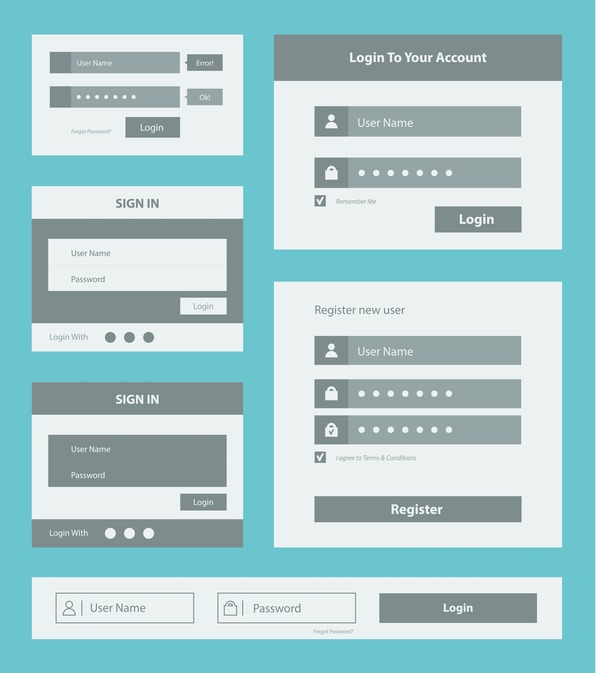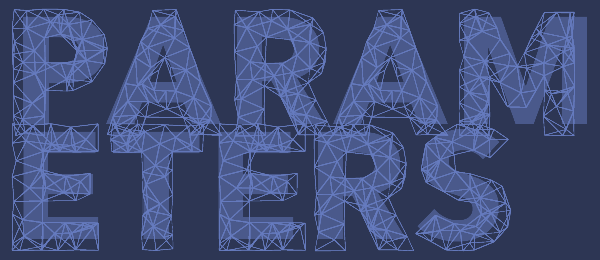Allegations of Vision Corporation’s activity in gender salary discrimination is something that Oracle’s Vision Corp takes very seriously and have been generous enough to open up all of their information for independent analysis by the public. We will begin an investigation of their full time employee’s salary information to see if the allegations of gender salary discrimination are prevalent in this corporation. We will be using OBIEE 11.1.1.6.0 to investigate. The first thing we will look at is a generated table and pie chart that calculates the number of employees by their gender. We can see that there is a … Read More
Customizing the Auto-Complete Prompt Functionality in OBIEE 11.1.1.6
There are some features that the auto-complete prompt functionality has. It can be turned on and off by either the user or the dashboard designer and the administrator can change different parameters in the code that was implemented to help meet the business’s needs. Turning off auto-complete on the dashboard level: Edit Dashboard and select Dashboard Properties: There will be an option to turn the Auto-Complete off: Turning off auto-complete on the user level: Click on the user name -> My Account: Under Preferences the user can turn the Auto-Complete off: [divider scroll_text=””] The administrator can configure the … Read More
Enabling the Auto-Complete Prompt Functionality in OBIEE 11.1.1.6
OBIEE 11.1.1.6 has an auto-complete prompt feature which when enabled allows users to begin typing a selection in the prompts and OBIEE will suggest and highlight the matching prompt values. This option is only available on the “Choice List” when “Enable user to type values” is selected. When the following code is implemented will also allow the auto-complete to be case insensitive. 1. Navigate to: 1 $MW_HOME/instances/instance1/config/OracleBIPresentationServicesComponent/coreapplication_obips1$MW_HOME/instances/instance1/config/OracleBIPresentationServicesComponent/coreapplication_obips1 2. Open instanceconfig.xml file (make a backup of the file prior to making any changes). 3. Add the following code between the <ServerInstance> … </ServerInstance><ServerInstance> … </ServerInstance> tags: <Prompts> <MaxDropDownValues>256</MaxDropDownValues> <AutoApplyDashboardPromptValues>true</AutoApplyDashboardPromptValues> <AutoSearchPromptDialogBox>true</AutoSearchPromptDialogBox> <AutoCompletePromptDropDowns> … Read More
Modifying the Caching Parameters for OBIEE 11g
The Oracle BI Presentation Services caching could be an issue with high volume and large queries. A solution may be to limit the amount that can be cached. Currently, the default maximum entries are set at 500 for a maximum of 60 minutes. The path of the BI Presentation cache is found in: 1 ORACLE_INSTANCE\tmp\OracleBIPresentationServices\coreapplication_obipsn\obis_tempORACLE_INSTANCE\tmp\OracleBIPresentationServices\coreapplication_obipsn\obis_temp One way of working around this would be to limit the caching parameters in the BI Presentation Services by modifying the instanceconfig.xml file in the following path: 1 ORACLE_INSTANCE\config\OracleBIPresentationServicesComponent\coreapplication_obipsnORACLE_INSTANCE\config\OracleBIPresentationServicesComponent\coreapplication_obipsn 1. Open the instanceconfig.xml file 2. Locate the section in which you must add the elements … Read More
Creating a Run Button on a Dashboard in OBIEE 11g
When preparing an analysis, we may not be interested in having all of the data queried for a particular report and you also do not want to require a field for a user to compete in order to run a query. This is one proposed option to fix this issue, we will need to re-purpose a field in our analysis, filter it, and create a required prompt on the dashboard. The first part of this exercise we will set up the analysis and in the second we will set up the prompt for it. Preparing the Dashboard’s Run Button: This … Read More
Advanced Filtering in OBIEE 11g
As an extension of the last post about filters and selection steps, we will focus our attention on writing logical SQL statements to help write more flexible ways to limit our data writing case statements. If you want to write logical SQL for the where clause in the query we will have to use the filtering option over the selection steps because we’re able to convert filters into SQL which we can customize or we can add a SQL statement straight to the filter without converting it. [message_box title=”NOTE” color=”yellow”]Once you convert a filter to SQL you will not be … Read More
OBIEE 11g Dashboard Prompt Creation
The use of a dashboard prompt allows you to embed both the filters from the analysis and the analysis on the same page. Some of the main reasons to use a dashboard prompt are that it allows the user to customize his or her analysis output, allows more flexibility when wanting to change the parameters of a report, and can be reused with different analyses. An inline prompt does not allow these options and navigates the user to see the report within the analysis and not the dashboard. It is much more rigid than the dashboard prompt. Creating a dashboard … Read More
OBIEE 11g Selection Steps and Filters: Their Differences and How to Use the Two
Selection steps and filters in OBIEE 11g analyses overall serve a similar purpose by limiting the data for the user. Filters are applied before the query is aggregated meaning that it could affect calculations and measures because the query is affected. Whereas selections steps are applied after the query is aggregated meaning that the only thing that is affected is what the user will see, this will not affect calculations and measures. Filters can be applied to attribute and measure columns while selection steps can be applied to attribute and hierarchical columns. The selection steps work incrementally so you should … Read More