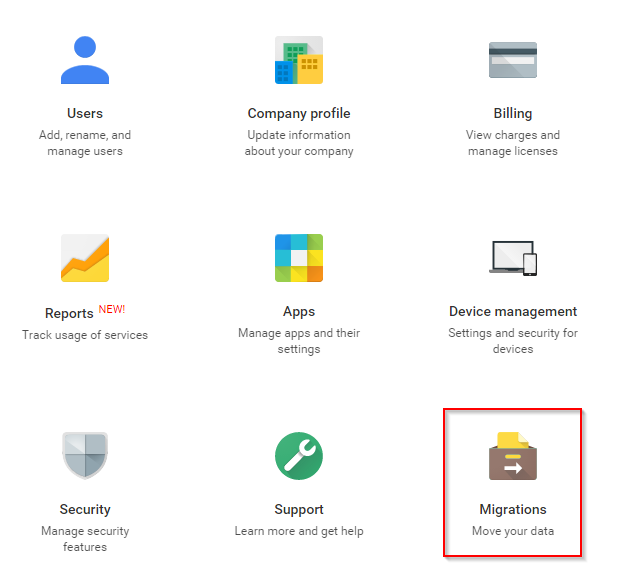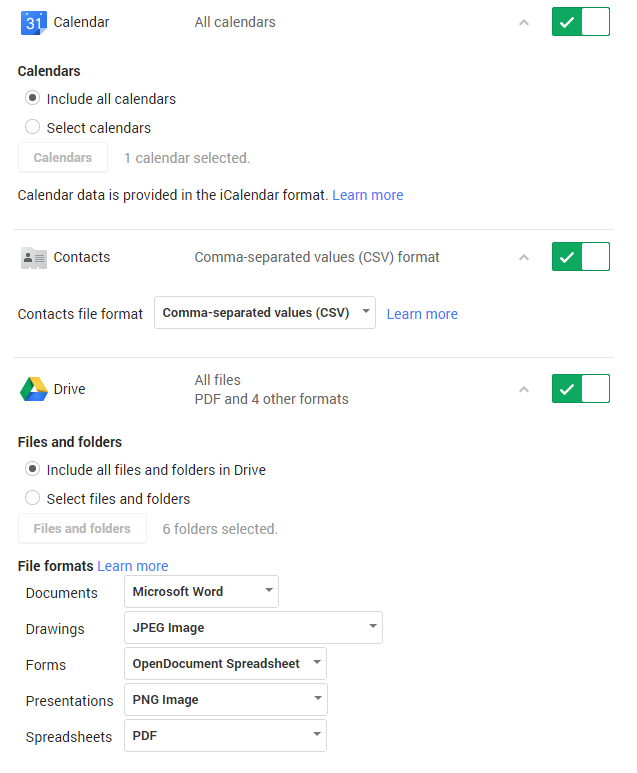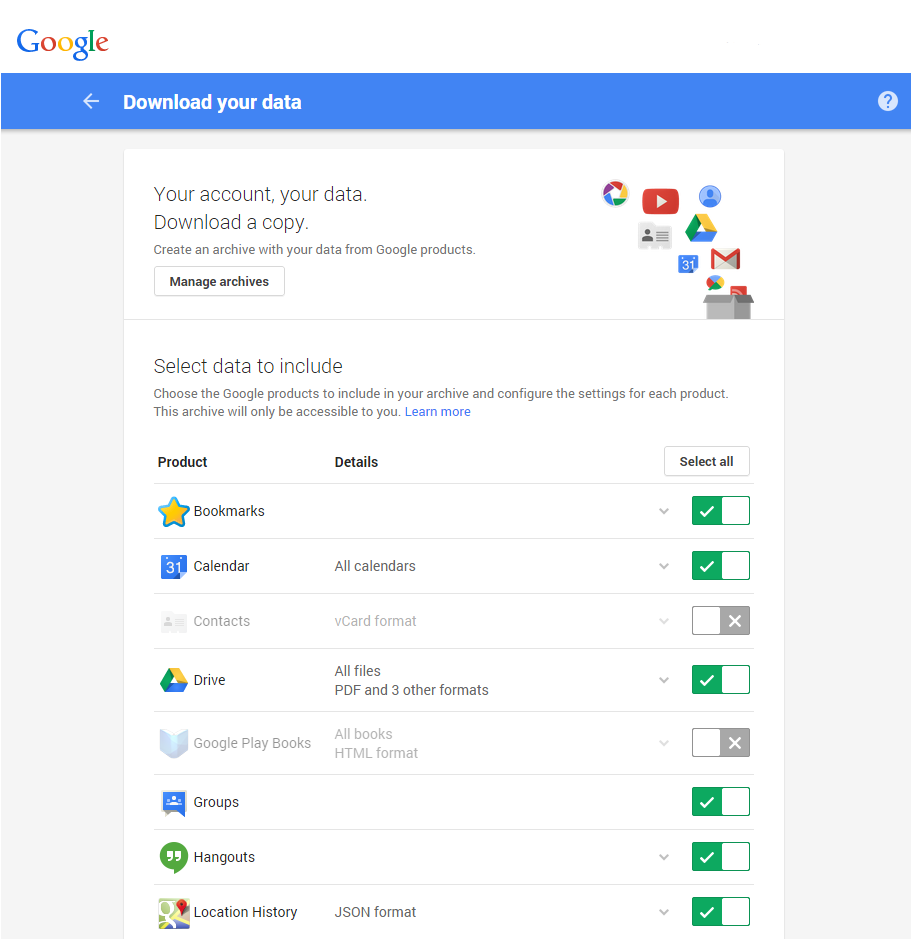Our customer recently changed the name of their company, and they wanted to have all of their Google Apps accounts reflect the change. We helped them transfer all of their email, calendars, and contacts from their old Google Apps account to match their new domain. Google provides some, but not all, of the tools necessary to migrate user account data. Here are some of the tools we leveraged to migrate their user data.
Google Data Migration Service
Despite the name, this tool only migrates your users’ emails. The benefit, however, is that it is a direct migration — no middlemen here. This service allows you to migrate emails from most email environments, so long as they meet SSL prerequisites. Those prerequisites can be found here.
After the prerequisites have been satisfied, you need to log in to the Google Apps admin account on the new domain and do some setup.
There are a few configuration steps that need to be performed before you can actually start the migration.
You will need to:
[list type=”bullet”]- Choose the type of email server you are migrating from.
- Provide the credentials for the admin account.
The migration service will then try to connect to the old email server. If the connection is successful, you will pick a date to migrate from (all emails after this date will be migrated). You can now begin adding the users you wish to migrate.
If you know that you won’t be accessing your email during the migration, you can increase the maximum number of requests to your email server. This will speed up the migration process, but drastically slow down both email servers.
Google Takeout
Google Takeout is a wonderful service that all user accounts — both corporate and personal — can take advantage of. It is usually used for archival purposes but can be re-purposed to transfer your data to a new account.
For small amounts of users or data, Google Takeout is a great option for exporting user data. This tool allows you to download some, or all, of your Google Apps data in various widely-used formats. For example, Calendars can only be exported in iCalendar (.ics) format, while Contacts can be exported as vCard, HTML, or CSV.
By visiting this link, you can select what data you want to download. You have the option to download all data, or you can select specific components.
Lastly, you place a request for Google to prepare an archive. You can opt to either receive an email when the data is ready or have the data placed in the “My Drive” section of your Google Drive.
A note on transferring shared Google Calendars: the only data that gets exported by Takeout are the events. Takeout does not record who the calendars are shared with. So, take note of who the calendar is shared with on the source Google Apps account, and replicate that on the destination account. Once the calendar has been created on the destination account and shared to the corresponding accounts, you can then upload the events you exported earlier.
If you have questions or are in need of help with migrating your data, please let us know.